PXE系列文章(7)- preseeding 配置文件介绍
ubuntu-auto.seed 包含我们需要的的主要一些 preseeding 选项.有几个重点选项接下来我们详细梳理下.
设置网络安装使用的网卡
对于不同物理硬件设备识别名可能是不一样, 比如eno1/ens1/enp2s0/eth0等等,网卡名称完全不可预知.通过 https://www.freedesktop.org/wiki/官方网站有个wiki 详细说明了从 systemd v197 版本后, 对网卡命名规则做了一些改变, 优先以 bios 上记录的硬件设备发现的顺利来命名网卡. 详细信息见 Predictable Network Interface Names
What precisely has changed in v197?
With systemd 197 we have added native support for a number of different naming policies into systemd/udevd proper and made a scheme similar to biosdevname's (but generally more powerful, and closer to kernel-internal device identification schemes) the default. The following different naming schemes for network interfaces are now > supported by udev natively:
1.Names incorporating Firmware/BIOS provided index numbers for on-board devices (example: eno1)
2.Names incorporating Firmware/BIOS provided PCI Express hotplug slot index numbers (example: ens1)
3.Names incorporating physical/geographical location of the connector of the hardware (example: enp2s0)
4.Names incorporating the interfaces's MAC address (example: enx78e7d1ea46da)
5.Classic, unpredictable kernel-native ethX naming (example: eth0)
By default, systemd v197 will now name interfaces following policy 1) if that information from the firmware is > applicable and available, falling back to 2) if that information from the firmware is applicable and available, > falling back to 3) if applicable, falling back to 5) in all other cases. Policy 4) is not used by default, but is available if the user chooses so.
This combined policy is only applied as last resort. That means, if the system has biosdevname installed, it will take precedence. If the user has added udev rules which change the name of the kernel devices these will take precedence too. Also, any distribution specific naming schemes generally take precedence.
如果机器仅有一块网卡,直接使用 auto 模式自动选择就好了, 有多块网卡的机器, 需要明确定义网卡名称.
# netcfg will choose an interface that has link if possible. This makes it
# skip displaying a list if there is more than one interface.
d-i netcfg/choose_interface select auto
# To pick a particular interface instead:
#d-i netcfg/choose_interface select eth1设置安装过程中的网络镜像源地址
mirror/http/hostname可以是域名/IP, 指向你访问最快的镜像源就可以了.
### Mirror settings
# If you select ftp, the mirror/country string does not need to be set.
d-i mirror/protocol string http
d-i mirror/country string manual
d-i mirror/http/hostname string 192.168.56.10
d-i mirror/http/directory string /ubuntu
d-i mirror/http/proxy stringroot 密码较弱解决
初次安装, 默认密码强度较弱的话, 会有询问弹框, 打开user-setup/allow-password-weak这个选项,可以将该提示关闭
d-i user-setup/allow-password-weak boolean true设置主硬盘设备描述符
对于物理设备和 VirtualBox 而言,系统盘的硬盘描述一般都是/dev/sda, 对于 KVM 虚拟机而言, 设备描述符一般为 /dev/vda
# Alternatively, you may specify a disk to partition. If the system has only
# one disk the installer will default to using that, but otherwise the device
# name must be given in traditional, non-devfs format (so e.g. /dev/sda
# and not e.g. /dev/discs/disc0/disc).
# For example, to use the first SCSI/SATA hard disk:
d-i partman-auto/disk string /dev/sda设置系统盘分区格式(partman-auto/expert_recipe)
partman-auto/expert_recipe 每一行代表一个新分区的配置, 前 4 项参数为 / 盘中. 该参数的详细信息, 请参考 debian-installer 的官方说明文档 partman-auto recipe files,
d-i partman-auto/expert_recipe string \
root :: \
4816 4816 4816 ext4 \
$primary{ } $bootable{ } \
method{ format } format{ } \
use_filesystem{ } filesystem{ ext3 } \
mountpoint{ / } \
. \
1024 1024 1024 linux-swap \
$primary{ } \
method{ swap } format{ } \
.安装内核(base-installer/kernel/image)
该参数必填, 一般在生产环境都选择的 generic 内核, 其包含丰富的硬件驱动和官方使用的内核功能. 我们一般选择 ubuntu 官方统一维护的内核 meta 虚包 linux-generic.
# The kernel image (meta) package to be installed; "none" can be used if no
# kernel is to be installed.
d-i base-installer/kernel/image string linux-generic设置 tasksel
Debian/Ubuntu 将常用的一些相关软件包进行分组, 直接使用 tasksel 统一维护管理, 方便安装使用. 根据自己的使用场景统一安装即可.
### Package selection
tasksel tasksel/first multiselect standard, ssh-server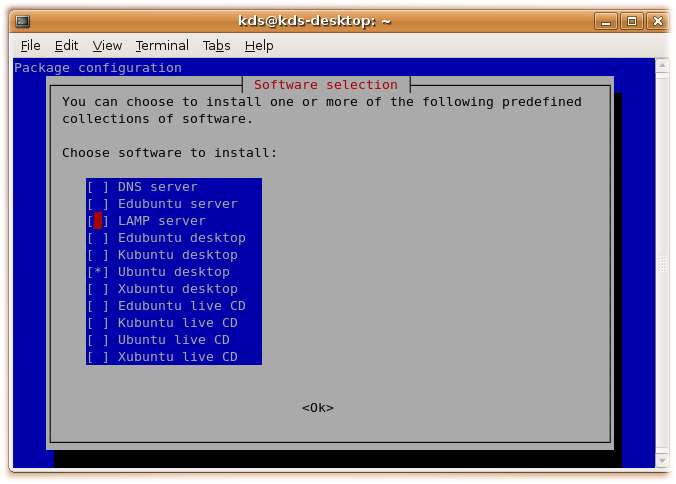
设置安装 grub 的目标存储设备描述符
grub 是需要将一些启动代码安装到 MBR, 如果有多块硬盘, 需要明确指定正确的存储设备描述符, 当然有时候根分区所在的硬盘和 grub 安装的硬盘可以不在同一个设备,不过我们当前的实验环境,基本都在同一个硬盘上, 保持和上述d-i partman-auto/disk string /dev/sda定义的设备描述符一致.
# Due notably to potential USB sticks, the location of the MBR can not be
# determined safely in general, so this needs to be specified:
d-i grub-installer/bootdev string /dev/sda追加内核启动参数
某些情况下, 我们需要通过内核启动参数来调整内核的某些行为,比如目前我们还是希望沿用传统的网卡命名规则ethX, 需要添加net.ifnames=0 biosdevname=0选项, 就可以通过debian-installer/add-kernel-opts选项自动将选项追加到内核启动参数列表中.
# Use the following option to add additional boot parameters for the
# installed system (if supported by the bootloader installer).
# Note: options passed to the installer will be added automatically.
d-i debian-installer/add-kernel-opts string vga=normal net.ifnames=0 biosdevname=0设置自定义任务脚本
如果硬件上有较新的硬件, 驱动还未集成到内核, 或者未有标准的deb包的情况下,或者需要安装指定版本的内核驱动, 我们需要使用自己的逻辑自定义驱动安装过程,就可以将该任务拆入到该流程, 后续拿一篇专门的文章来介绍下如何继承自定义硬件驱动, 不过建议使用 dkms 来统一管理和安装驱动.
另外一些自定的逻辑也可以继承到该脚本内, 比如对系统配置的一些优化,更新 initramfs, ssh设置等等.
该脚本是在根目录安装完成之后(chroot 环境下)执行.
# This command is run just before the install finishes, but when there is
# still a usable /target directory. You can chroot to /target and use it
# directly, or use the apt-install and in-target commands to easily install
# packages and run commands in the target system.
#d-i preseed/late_command string \
# in-target wget -P /tmp/ http://192.168.56.10/ubuntu-16.04/ubuntu-16.04.sh; \
# in-target chmod +x /tmp/ubuntu-16.04.sh; \
# in-target sh /tmp/ubuntu-16.04.sh;ubuntu-auto.seed 配置文件的一些核心的选项的基本已经介绍了下, 内部的选项很多, 而且还有部分选项还未汇总到该文件中, 建议看看官方文档示例文档中的详细说明,见 example-preseed.txt
附 ubuntu-auto.seed 内容:
#### Contents of the preconfiguration file (for stretch)
### Localization
# Preseeding only locale sets language, country and locale.
d-i debian-installer/locale string en_US.UTF-8
# The values can also be preseeded individually for greater flexibility.
#d-i debian-installer/language string en
#d-i debian-installer/country string NL
#d-i debian-installer/locale string en_GB.UTF-8
# Optionally specify additional locales to be generated.
#d-i localechooser/supported-locales multiselect en_US.UTF-8, nl_NL.UTF-8
# Keyboard selection.
d-i keyboard-configuration/xkb-keymap select us
# d-i keyboard-configuration/toggle select No toggling
### Network configuration
# Disable network configuration entirely. This is useful for cdrom
# installations on non-networked devices where the network questions,
# warning and long timeouts are a nuisance.
d-i netcfg/enable boolean true
# netcfg will choose an interface that has link if possible. This makes it
# skip displaying a list if there is more than one interface.
d-i netcfg/choose_interface select auto
# To pick a particular interface instead:
#d-i netcfg/choose_interface select eth1
# To set a different link detection timeout (default is 3 seconds).
# Values are interpreted as seconds.
#d-i netcfg/link_wait_timeout string 10
# If you have a slow dhcp server and the installer times out waiting for
# it, this might be useful.
d-i netcfg/dhcp_timeout string 30
#d-i netcfg/dhcpv6_timeout string 60
# If you prefer to configure the network manually, uncomment this line and
# the static network configuration below.
#d-i netcfg/disable_autoconfig boolean true
# If you want the preconfiguration file to work on systems both with and
# without a dhcp server, uncomment these lines and the static network
# configuration below.
#d-i netcfg/dhcp_failed note
#d-i netcfg/dhcp_options select Configure network manually
# Static network configuration.
#
# IPv4 example
#d-i netcfg/get_ipaddress string 192.168.1.42
#d-i netcfg/get_netmask string 255.255.255.0
#d-i netcfg/get_gateway string 192.168.1.1
#d-i netcfg/get_nameservers string 192.168.1.1
#d-i netcfg/confirm_static boolean true
#
# IPv6 example
#d-i netcfg/get_ipaddress string fc00::2
#d-i netcfg/get_netmask string ffff:ffff:ffff:ffff::
#d-i netcfg/get_gateway string fc00::1
#d-i netcfg/get_nameservers string fc00::1
#d-i netcfg/confirm_static boolean true
# Any hostname and domain names assigned from dhcp take precedence over
# values set here. However, setting the values still prevents the questions
# from being shown, even if values come from dhcp.
#d-i netcfg/get_hostname string unassigned-hostname
#d-i netcfg/get_domain string unassigned-domain
# If you want to force a hostname, regardless of what either the DHCP
# server returns or what the reverse DNS entry for the IP is, uncomment
# and adjust the following line.
d-i netcfg/hostname string client
# Disable that annoying WEP key dialog.
#d-i netcfg/wireless_wep string
# The wacky dhcp hostname that some ISPs use as a password of sorts.
#d-i netcfg/dhcp_hostname string radish
# If non-free firmware is needed for the network or other hardware, you can
# configure the installer to always try to load it, without prompting. Or
# change to false to disable asking.
#d-i hw-detect/load_firmware boolean true
### Network console
# Use the following settings if you wish to make use of the network-console
# component for remote installation over SSH. This only makes sense if you
# intend to perform the remainder of the installation manually.
#d-i anna/choose_modules string network-console
#d-i network-console/authorized_keys_url string http://10.0.0.1/openssh-key
#d-i network-console/password password r00tme
#d-i network-console/password-again password r00tme
### Mirror settings
# If you select ftp, the mirror/country string does not need to be set.
d-i mirror/protocol string http
d-i mirror/country string manual
d-i mirror/http/hostname string 192.168.56.10
d-i mirror/http/directory string /ubuntu
d-i mirror/http/proxy string
# Suite to install.
d-i mirror/suite string xenial
# Suite to use for loading installer components (optional).
d-i mirror/udeb/suite string xenial
### Account setup
# Skip creation of a root account (normal user account will be able to
# use sudo).
d-i passwd/root-login boolean true
# Alternatively, to skip creation of a normal user account.
d-i passwd/make-user boolean false
# Root password, either in clear text
d-i passwd/root-password password linuxcoming.com
d-i passwd/root-password-again password linuxcoming.com
# or encrypted using a crypt(3) hash.
#d-i passwd/root-password-crypted password [crypt(3) hash]
# To create a normal user account.
#d-i passwd/user-fullname string Debian User
#d-i passwd/username string debian
# Normal user's password, either in clear text
#d-i passwd/user-password password insecure
#d-i passwd/user-password-again password insecure
# or encrypted using a crypt(3) hash.
#d-i passwd/user-password-crypted password [crypt(3) hash]
# Create the first user with the specified UID instead of the default.
#d-i passwd/user-uid string 1010
# The installer will warn about weak passwords. If you are sure you know
# what you're doing and want to override it, uncomment this.
d-i user-setup/allow-password-weak boolean true
# The user account will be added to some standard initial groups. To
# override that, use this.
#d-i passwd/user-default-groups string audio cdrom video
### Clock and time zone setup
# Controls whether or not the hardware clock is set to UTC.
d-i clock-setup/utc boolean true
# You may set this to any valid setting for $TZ; see the contents of
# /usr/share/zoneinfo/ for valid values.
d-i time/zone string Asia/Shanghai
# Controls whether to use NTP to set the clock during the install
d-i clock-setup/ntp boolean true
# NTP server to use. The default is almost always fine here.
#d-i clock-setup/ntp-server string ntp.example.com
### Partitioning
## Partitioning example
# If the system has free space you can choose to only partition that space.
# This is only honoured if partman-auto/method (below) is not set.
#d-i partman-auto/init_automatically_partition select biggest_free
# Alternatively, you may specify a disk to partition. If the system has only
# one disk the installer will default to using that, but otherwise the device
# name must be given in traditional, non-devfs format (so e.g. /dev/sda
# and not e.g. /dev/discs/disc0/disc).
# For example, to use the first SCSI/SATA hard disk:
d-i partman-auto/disk string /dev/sda
# In addition, you'll need to specify the method to use.
# The presently available methods are:
# - regular: use the usual partition types for your architecture
# - lvm: use LVM to partition the disk
# - crypto: use LVM within an encrypted partition
d-i partman-auto/method string regular
# If one of the disks that are going to be automatically partitioned
# contains an old LVM configuration, the user will normally receive a
# warning. This can be preseeded away...
d-i partman-lvm/device_remove_lvm boolean true
# The same applies to pre-existing software RAID array:
d-i partman-md/device_remove_md boolean true
# And the same goes for the confirmation to write the lvm partitions.
d-i partman-lvm/confirm boolean true
d-i partman-lvm/confirm_nooverwrite boolean true
# You can choose one of the three predefined partitioning recipes:
# - atomic: all files in one partition
# - home: separate /home partition
# - multi: separate /home, /var, and /tmp partitions
# d-i partman-auto/choose_recipe select atomic
# Or provide a recipe of your own...
# If you have a way to get a recipe file into the d-i environment, you can
# just point at it.
#d-i partman-auto/expert_recipe_file string /hd-media/recipe
# If not, you can put an entire recipe into the preconfiguration file in one
# (logical) line. This example creates a small /boot partition, suitable
# swap, and uses the rest of the space for the root partition:
#d-i partman-auto/expert_recipe string \
# boot-root :: \
# 40 50 100 ext3 \
# $primary{ } $bootable{ } \
# method{ format } format{ } \
# use_filesystem{ } filesystem{ ext3 } \
# mountpoint{ /boot } \
# . \
# 500 10000 1000000000 ext3 \
# method{ format } format{ } \
# use_filesystem{ } filesystem{ ext3 } \
# mountpoint{ / } \
# . \
# 64 512 300% linux-swap \
# method{ swap } format{ } \
# .
d-i partman-auto/expert_recipe string \
root :: \
4816 4816 4816 ext3 \
$primary{ } $bootable{ } \
method{ format } format{ } \
use_filesystem{ } filesystem{ ext3 } \
mountpoint{ / } \
. \
1024 1024 1024 linux-swap \
$primary{ } \
method{ swap } format{ } \
.
# The full recipe format is documented in the file partman-auto-recipe.txt
# included in the 'debian-installer' package or available from D-I source
# repository. This also documents how to specify settings such as file
# system labels, volume group names and which physical devices to include
# in a volume group.
# This makes partman automatically partition without confirmation, provided
# that you told it what to do using one of the methods above.
d-i partman-partitioning/confirm_write_new_label boolean true
d-i partman/choose_partition select finish
d-i partman/confirm boolean true
d-i partman/confirm_nooverwrite boolean true
# When disk encryption is enabled, skip wiping the partitions beforehand.
#d-i partman-auto-crypto/erase_disks boolean false
## Partitioning using RAID
# The method should be set to "raid".
#d-i partman-auto/method string raid
# Specify the disks to be partitioned. They will all get the same layout,
# so this will only work if the disks are the same size.
#d-i partman-auto/disk string /dev/sda /dev/sdb
# Next you need to specify the physical partitions that will be used.
#d-i partman-auto/expert_recipe string \
# multiraid :: \
# 1000 5000 4000 raid \
# $primary{ } method{ raid } \
# . \
# 64 512 300% raid \
# method{ raid } \
# . \
# 500 10000 1000000000 raid \
# method{ raid } \
# .
# Last you need to specify how the previously defined partitions will be
# used in the RAID setup. Remember to use the correct partition numbers
# for logical partitions. RAID levels 0, 1, 5, 6 and 10 are supported;
# devices are separated using "#".
# Parameters are:
# <raidtype> <devcount> <sparecount> <fstype> <mountpoint> \
# <devices> <sparedevices>
#d-i partman-auto-raid/recipe string \
# 1 2 0 ext3 / \
# /dev/sda1#/dev/sdb1 \
# . \
# 1 2 0 swap - \
# /dev/sda5#/dev/sdb5 \
# . \
# 0 2 0 ext3 /home \
# /dev/sda6#/dev/sdb6 \
# .
# For additional information see the file partman-auto-raid-recipe.txt
# included in the 'debian-installer' package or available from D-I source
# repository.
# This makes partman automatically partition without confirmation.
#d-i partman-md/confirm boolean true
#d-i partman-partitioning/confirm_write_new_label boolean true
#d-i partman/choose_partition select finish
#d-i partman/confirm boolean true
#d-i partman/confirm_nooverwrite boolean true
## Controlling how partitions are mounted
# The default is to mount by UUID, but you can also choose "traditional" to
# use traditional device names, or "label" to try filesystem labels before
# falling back to UUIDs.
#d-i partman/mount_style select uuid
### Base system installation
# Configure APT to not install recommended packages by default. Use of this
# option can result in an incomplete system and should only be used by very
# experienced users.
#d-i base-installer/install-recommends boolean false
# The kernel image (meta) package to be installed; "none" can be used if no
# kernel is to be installed.
d-i base-installer/kernel/image string linux-generic
### Apt setup
# You can choose to install non-free and contrib software.
d-i apt-setup/non-free boolean true
d-i apt-setup/contrib boolean true
# Uncomment this if you don't want to use a network mirror.
#d-i apt-setup/use_mirror boolean false
# Select which update services to use; define the mirrors to be used.
# Values shown below are the normal defaults.
#d-i apt-setup/services-select multiselect security, updates
#d-i apt-setup/security_host string security.debian.org
#d-i apt-setup/services-select updates
#d-i apt-setup/security_host string mirrors.163.com
# Additional repositories, local[0-9] available
#d-i apt-setup/local0/repository string \
http://mirrors.163.com/debian stable main
#d-i apt-setup/local0/comment string local server
# Enable deb-src lines
#d-i apt-setup/local0/source boolean true
# URL to the public key of the local repository; you must provide a key or
# apt will complain about the unauthenticated repository and so the
# sources.list line will be left commented out
#d-i apt-setup/local0/key string http://local.server/key
# By default the installer requires that repositories be authenticated
# using a known gpg key. This setting can be used to disable that
# authentication. Warning: Insecure, not recommended.
#d-i debian-installer/allow_unauthenticated boolean true
# Uncomment this to add multiarch configuration for i386
#d-i apt-setup/multiarch string i386
### Package selection
tasksel tasksel/first multiselect standard, ssh-server
# Individual additional packages to install
#d-i pkgsel/include string openssh-server build-essential vim curl iptables-persistent tcpdump traceroute ifenslave bridge-utils dkms ethtool
# Whether to upgrade packages after debootstrap.
# Allowed values: none, safe-upgrade, full-upgrade
#d-i pkgsel/upgrade select none
# Some versions of the installer can report back on what software you have
# installed, and what software you use. The default is not to report back,
# but sending reports helps the project determine what software is most
# popular and include it on CDs.
#popularity-contest popularity-contest/participate boolean false
### Boot loader installation
# Grub is the default boot loader (for x86). If you want lilo installed
# instead, uncomment this:
#d-i grub-installer/skip boolean true
# To also skip installing lilo, and install no bootloader, uncomment this
# too:
#d-i lilo-installer/skip boolean true
# This is fairly safe to set, it makes grub install automatically to the MBR
# if no other operating system is detected on the machine.
#d-i grub-installer/only_debian boolean true
# This one makes grub-installer install to the MBR if it also finds some other
# OS, which is less safe as it might not be able to boot that other OS.
d-i grub-installer/with_other_os boolean false
# Due notably to potential USB sticks, the location of the MBR can not be
# determined safely in general, so this needs to be specified:
d-i grub-installer/bootdev string /dev/sda
# To install to the first device (assuming it is not a USB stick):
#d-i grub-installer/bootdev string default
# Alternatively, if you want to install to a location other than the mbr,
# uncomment and edit these lines:
#d-i grub-installer/only_debian boolean false
#d-i grub-installer/with_other_os boolean false
#d-i grub-installer/bootdev string (hd0,1)
# To install grub to multiple disks:
#d-i grub-installer/bootdev string (hd0,1) (hd1,1) (hd2,1)
# Optional password for grub, either in clear text
#d-i grub-installer/password password r00tme
#d-i grub-installer/password-again password r00tme
# or encrypted using an MD5 hash, see grub-md5-crypt(8).
#d-i grub-installer/password-crypted password [MD5 hash]
# Use the following option to add additional boot parameters for the
# installed system (if supported by the bootloader installer).
# Note: options passed to the installer will be added automatically.
d-i debian-installer/add-kernel-opts string vga=normal net.ifnames=0 biosdevname=0
### Finishing up the installation
# During installations from serial console, the regular virtual consoles
# (VT1-VT6) are normally disabled in /etc/inittab. Uncomment the next
# line to prevent this.
d-i finish-install/keep-consoles boolean true
# Avoid that last message about the install being complete.
d-i finish-install/reboot_in_progress note
# This will prevent the installer from ejecting the CD during the reboot,
# which is useful in some situations.
d-i cdrom-detect/eject boolean true
# This is how to make the installer shutdown when finished, but not
# reboot into the installed system.
#d-i debian-installer/exit/halt boolean true
# This will power off the machine instead of just halting it.
d-i debian-installer/exit/poweroff boolean true
### Preseeding other packages
# Depending on what software you choose to install, or if things go wrong
# during the installation process, it's possible that other questions may
# be asked. You can preseed those too, of course. To get a list of every
# possible question that could be asked during an install, do an
# installation, and then run these commands:
# debconf-get-selections --installer > file
# debconf-get-selections >> file
#### Advanced options
### Running custom commands during the installation
# d-i preseeding is inherently not secure. Nothing in the installer checks
# for attempts at buffer overflows or other exploits of the values of a
# preconfiguration file like this one. Only use preconfiguration files from
# trusted locations! To drive that home, and because it's generally useful,
# here's a way to run any shell command you'd like inside the installer,
# automatically.
# This first command is run as early as possible, just after
# preseeding is read.
#d-i preseed/early_command string anna-install some-udeb
# This command is run immediately before the partitioner starts. It may be
# useful to apply dynamic partitioner preseeding that depends on the state
# of the disks (which may not be visible when preseed/early_command runs).
#d-i partman/early_command \
# string debconf-set partman-auto/disk "$(list-devices disk | head -n1)"
# This command is run just before the install finishes, but when there is
# still a usable /target directory. You can chroot to /target and use it
# directly, or use the apt-install and in-target commands to easily install
# packages and run commands in the target system.
#d-i preseed/late_command string \
# in-target wget -P /tmp/ http://192.168.56.10/ubuntu-16.04/ubuntu-16.04.sh; \
# in-target chmod +x /tmp/ubuntu-16.04.sh; \
# in-target sh /tmp/ubuntu-16.04.sh;

